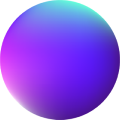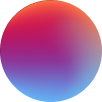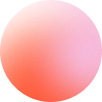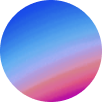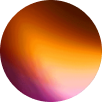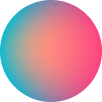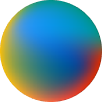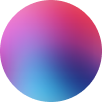Jose Tamu
February 3, 2025 /  Intermediate /
Intermediate /  Light
Light
Mouse Parallax
Mouse Parallax·
How it works
Mouse Parallax is a nestable block element. To start creating Parallax elements set a Parallax Class at the Parallax Class control and apply it to the elements you want to have the parallax effect. They will receive an absolute position, so top, left, bottom and right can be set at their Style tab. These elements have also to be placed inside Mouse Parallax element.
Once an element is converted to a Mouse Parallax element, it will receive the attribute data-depth=”1″ by default, that will define the Parallax’s movement intensity. To customize this attribute go to the element’s Style tab you want to modify and set data-depth and your custom value.
On this page