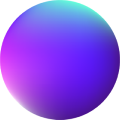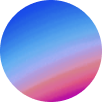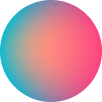Getting started
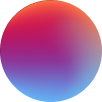 Texts
TextsArc TitleBlade RevealBlended HoverBlur ReadingBlur RevealCountdownCounterCounter v2Decode HoverDecode RevealDynamic CopyrightExchange TitleExchange Title v2Exchange Title v3Fluid Gradient TitleHighlightHighlight HoverInline ImagesLink PreviewLetter LauncherMask HoverMousefill TitleProximity HoverRandom LettersRead MoreScribble RevealScroll CascadingScroll GradientScroll ReadingShading Lines TitleSVG RevealSwap Hover3D Swap HoverSwap ReadingText ShimmerTwist RevealTypedUnderline HoverUnfold HoverUnfold RevealVariable Font Hover
 Buttons
ButtonsAnyside ButtonArrow ButtonArrow Button v2Arrow Button v3Arrow Button v4Arrow Button v5Arrow Button v6Arrow Button v7Arrow Button v8Arrow IconBlurry ButtonBubbles ButtonCrystal ButtonDot ButtonDot Button v2Dot Button v3FlipFlop ButtonFlipFlop Button v2FlipFlop Button v3Glowing ButtonLayer ButtonMarquee ButtonMarquee Button v2Mask ButtonMicrobox ButtonNeumorphic ButtonNudge ButtonPixels ButtonPrism ButtonPrism Button v2Rainbow ButtonReel ButtonRipple ButtonRipple Button v2Ripple Button v3Ripple Button v4Ripple Button v5Ripple Button v6Ripple Button v7Shiny ButtonSplit ButtonSqueezy Radius ButtonStretchy ButtonStrip ButtonStripes Button
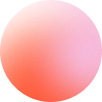 Menus
Menus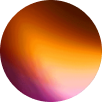 Backgrounds
Backgrounds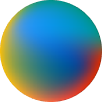 Medias
Medias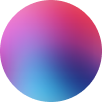 Cores
CoresAudio PlayerBack to TopClick & CopyCodepenCookiesDark ModeDecode CardDistorsion TabsExpandersFlipboxGlitchyGlowing CardHorizontal MarqueeHorizontal ScrollInteractive DividerInverted CornerLampLooping TabsLottieMotion DividerNext TabsObserverParallax HoverPixels Shimmer CardProgress BarProgress Bar v2ScrollbarSharerSite LoaderSmooth ScrollSpinnerStacking CardsSticky FooterTable of ContentsTimelineTippyToastToolteamVertical MarqueeQR Code
Features

Jose Tamu
July 16, 2024 /  Beginner /
Beginner /  Light
Light
Microbox Button
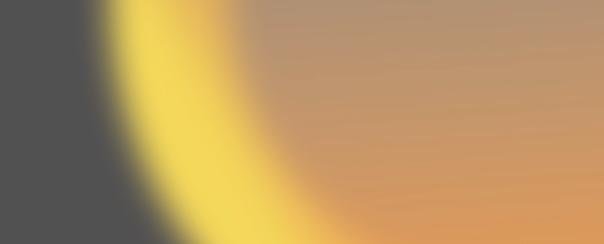
How it works
Microbox Button can’t work with paddings, so in order to modify it’s dimensions they have to be set using scale control available at Style controls.
Animation controls
In duration: determines the entrance duration of the squares. The demo uses 500.
Out duration: determines the exit duration of the squares. The demo uses 1200.
Stagger: determines the delay before the next square starts animating. The demo uses 200.
Autoplay: if enabled, the animation will play only once automatically.
Loop: if enabled, the animation will play in an infinite loop. Requires Autoplay to be enabled.
– Tamu
On this page